22 Less Known but Super Useful iPhone Apps
There are 22 iPhone apps you’ve probably never heard of, but are super useful.
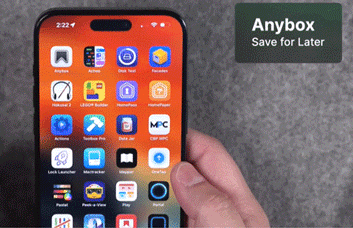
PHOTO: Stephen Robles
Anybox
Anybox is a robust read-later tool that goes beyond the basics. You can save videos, links, and even files directly to your Anybox account. It also lets you organize your saved items into multiple lists, star important entries, and filter by type, such as distinguishing between links and files.
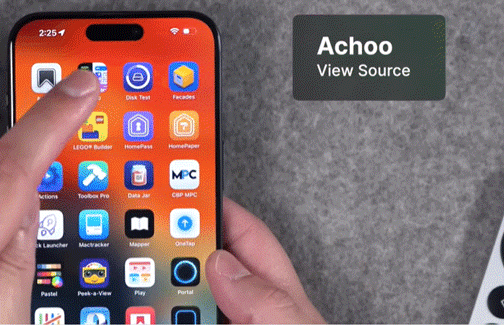
PHOTO: Stephen Robles
Achoo
Next up is an app called Achoo. To use it on your iPhone or iPad while browsing in Safari, tap the small A icon at the bottom left. This will show you all your extensions. Select "Manage Extensions" to toggle Achoo on or off. Once enabled, tap "Achoo HTML" in the extensions menu to view the HTML source code of the website you're on. From there, you can share the code, save it as an HTML or text document, adjust the font size, or even edit the code to see how changes would affect the site. Refresh the page to return to the original state.
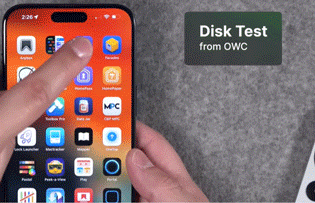
PHOTO: Stephen Robles
Disk Test
Number three is a relatively new app from OWC called Disk Test. It not only provides a quick overview of the storage on your current iPhone but also lets you connect an external SSD. This is especially useful if you want to check if a drive can handle ProRes recording or if you're trying to determine whether you're using a USB 3 cable or a slower one.
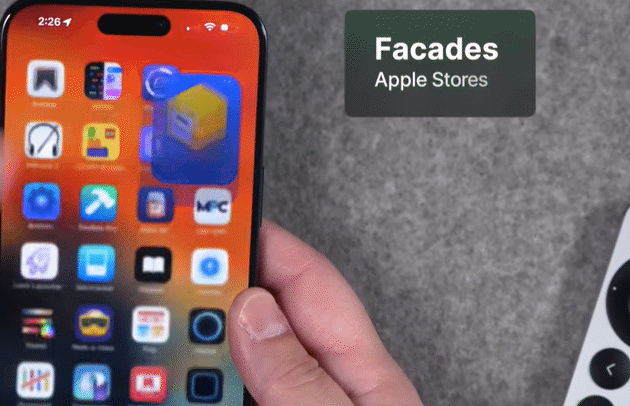
PHOTO: Stephen Robles
Facades
Number four is an app called Facades. Perfect for Apple store enthusiasts or anyone curious about different Apple stores, this app allows you to search for any Apple store and discover details like its opening date—such as May 2008—its address, and any notable events in its timeline. It provides insights into the store's layout, including whether it's a classic design, and even includes the rollout number. Plus, you can access the store’s website directly through the app.
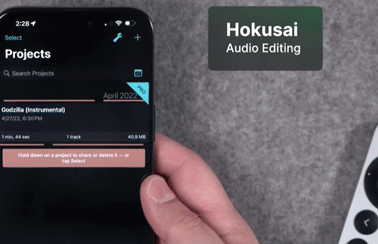
PHOTO: Stephen Robles
Hokusai
This app is developed by Wooji Juice, the creators of Ferrite, which is one of my favorites for podcast editing. While I use Ferrite frequently, Hokusai offers some features that Ferrite lacks and can be quite useful. For example, with Hokusai, you can tap the wrench icon on a file to convert audio to mono or split stereo tracks. You can also record audio directly within the app. One feature I particularly enjoy is the ability to retime audio. Hokusai supports various effects, such as reverb and EQ, but the reverse feature is one I find myself using from time to time.
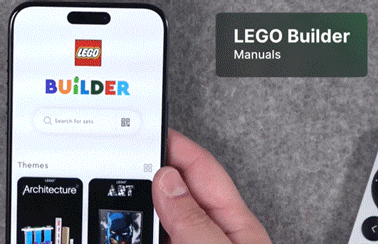
PHOTO: Stephen Robles
LEGO BUILDER
Number six is a must-have for Lego enthusiasts. If you ever need to revisit a manual or rebuild a Lego set, this app has you covered. You can save Lego sets directly in the app and access them anytime. The entire building manual is available on your iPhone, and there's also an iPad version for a larger view. The app shows you the bag numbers you need and provides step-by-step instructions. It even allows you to rotate the pieces for a better view. You can scroll through different steps, see which pieces are new to each step, and use the ghost view to see exactly what you're building. When you get a new Lego set, simply enter the manual number, search for the set, and save the manual to your account for easy reference later.
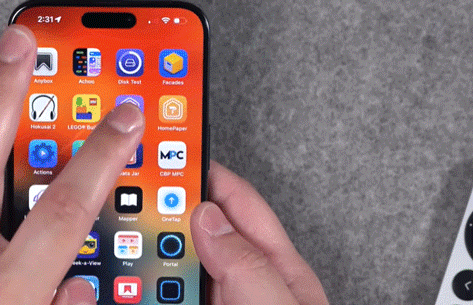
PHOTO: Stephen Robles
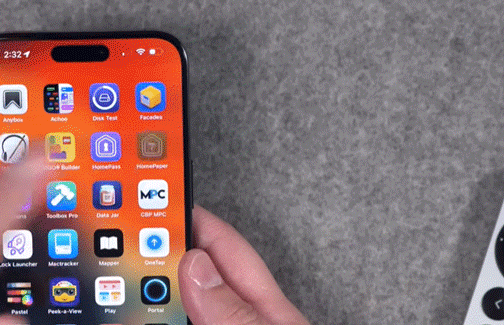
PHOTO: Stephen Robles
Home Pass& Homepaper
So, number seven and eight are two essential apps for HomeKit and smart home enthusiasts. The first is HomePass, which is a must-have if you use HomeKit. This app allows you to store and manage your home data, including device setup codes. You can even generate and save QR codes for factory resetting devices, so you don’t have to worry about the stickers fading or keeping track of manuals. Additionally, HomePass includes an Apple Watch component, letting you store QR codes on your watch. This way, you can easily resync devices by scanning the code with the Home app on your iPhone, even after a factory reset.
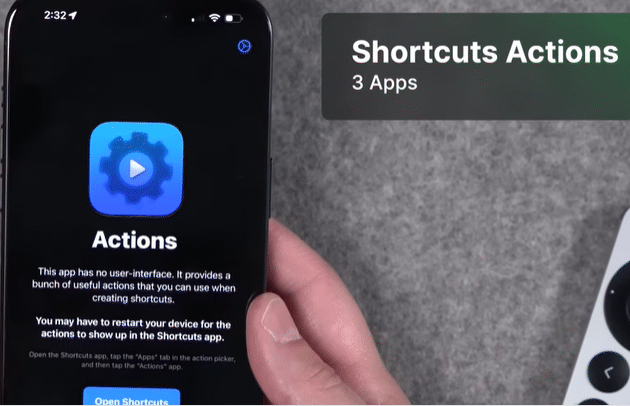
PHOTO: Stephen Robles
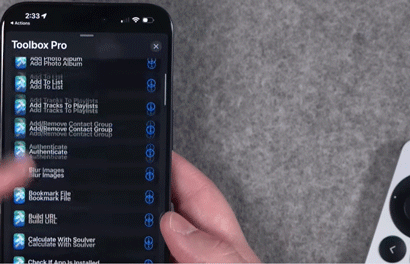
PHOTO: Stephen Robles
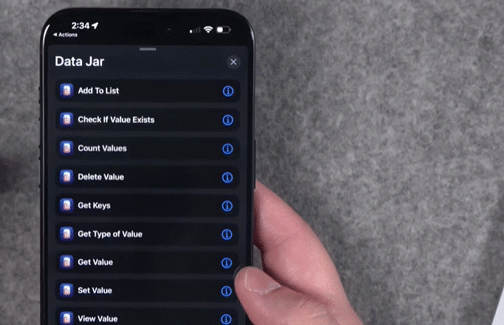
PHOTO: Stephen Robles
Shortcuts Action ( Actions, Toolbox Pro, Data Jar)
I highly recommend checking out numbers nine, ten, and eleven. I’m grouping these three together because they all enhance the Shortcuts app by adding extra actions. While the apps themselves might not be flashy, they provide essential functions that aren’t available by default in Shortcuts. For example, Toolbox Pro is one of these apps that introduces a variety of device-specific actions, like retrieving device orientation. I used this feature in my video about customizing the action button on the iPhone 15 Pro—I'll link to it above and in the description. Similarly, Data Jar is fantastic for managing and tracking data with additional actions. These three apps are invaluable for taking your shortcuts to the next level.
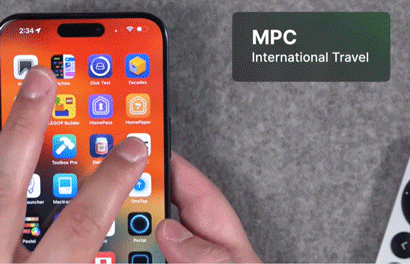
PHOTO: Stephen Robles
MPC
Number 12 is a must-have for frequent travelers, especially those going internationally. The app is called MPC. It allows you to secure your information with Face ID and a PIN. When returning to the United States, you can electronically complete your customs form directly within the app. Just select your departure location and terminal, input the details of your trip, and the app will guide you through each step. You’ll have an electronic version of your customs form right on your phone. To ensure that your airport or cruise port accepts this form, simply check the "View Supported Locations" feature in the app, which lists all the places where you can use it.

PHOTO: Stephen Robles
Lock Launcher
Number 13 is Lock Launcher, an app I highly recommend. It allows you to create custom shortcuts for your lock screen, which is great for accessing apps or functions not available as default widgets. For example, podcasts don’t have a native lock screen widget, but with Lock Launcher, I can add a widget for podcasts and other apps directly on my lock screen. You can customize your lock screen with various widgets and shortcuts, including those for the Home app, Wallet app, and any other app on your iPhone. Additionally, you can add live activities. Lock Launcher offers a lot of flexibility for personalizing your phone, and it's definitely worth checking out.
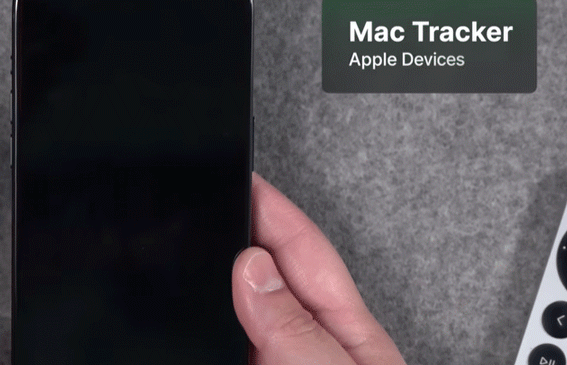
PHOTO: Stephen Robles
Mac tracker
Next up is an app called Mac Tracker. If you're a Mac enthusiast or frequently discuss Mac products, this app is a treasure trove of information. It provides detailed specs and history for your current Mac, or any Mac you're curious about. For instance, you can look up my Mac Studio model—introduced in March 2022, including its discontinuation date, model number, and more. It’s a fantastic resource for Apple fans, featuring data on a wide range of Apple devices, even legacy models like the Newton.
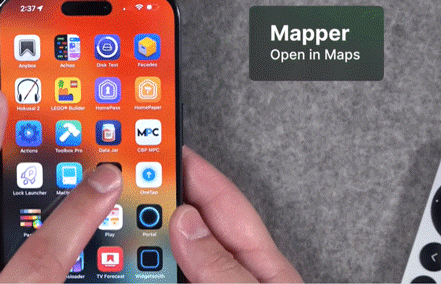
PHOTO: Stephen Robles
Mapper
Another great tool is Mapper, a Safari extension. Once enabled, Mapper lets you easily switch from Google Maps results to Apple Maps when searching for locations.
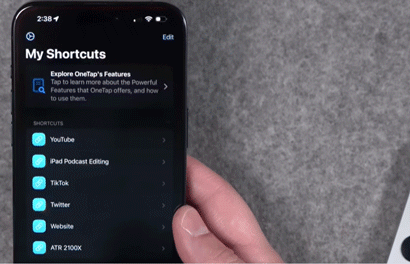
PHOTO: Stephen Robles
One tap
Number 16 is an app called One Tap. One Tap functions as a third-party keyboard that allows you to customize shortcuts for various items such as links and documents. These shortcuts become easily accessible wherever you use your keyboard. This feature is especially useful if you need to quickly share a link or include a video in a comment, streamlining your communication process.
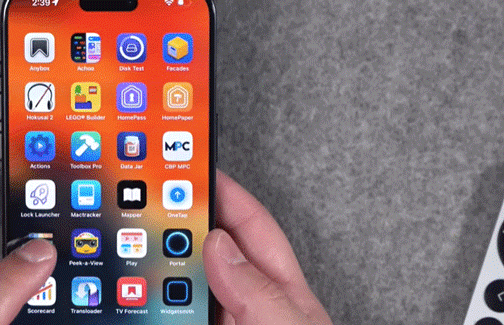
PHOTO: Stephen Robles
Pastel
Number 17 is an incredible app called Pastel. It works across all your devices—Mac, iPad, and iPhone—and lets you create custom color palettes. Whether you’re working on your brand or handling client projects, you can select colors, get their hex codes, and even tap and hold to access various color values. You can copy the hex code and use it in applications like Pixelmator. Additionally, you can create new palettes, use the test palette feature, and upload images for further color customization.
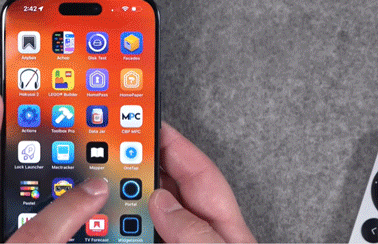
PHOTO: Stephen Robles
Play
Next up is an app called Play, which serves as a custom playlist creator for YouTube videos. With Play, you can add channels and save videos to watch later. Tapping on a video takes you directly to it within the app. You can create playlists, add multiple videos, and browse channels. Additionally, you can add videos from those channels to your playlists, view your watch history, and tap and hold on a video to see details such as the publish date, duration, and add notes. You can also rate videos and follow channels.
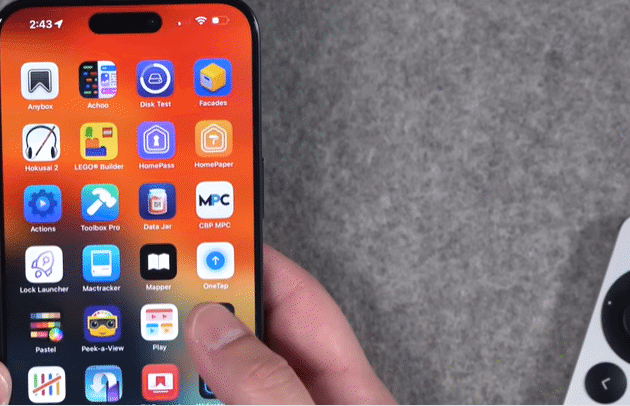
PHOTO: Stephen Robles
Portal
Next is an app you might have heard of called Portal. It’s an excellent ambient sound application that offers a variety of soothing sounds accompanied by a pleasant visual display. Now available for Mac, Portal also features a fantastic integration with smart lighting. It can connect with Nanoleaf, Philips Hue, and HomeKit lights to adjust the color and ambiance of your room based on the scene you select. With its cool visuals and great sounds, it’s definitely worth checking out.
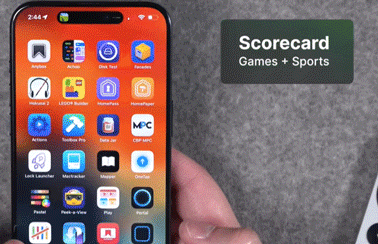
PHOTO: Stephen Robles
Scorecard
Alright, we’re almost there—number 20 is an app called Scorecard. It’s perfect for board game enthusiasts or anyone who needs to track scores at sports events. When my son was playing football, I used it to record the scores for his team and the opposing team by simply tapping plus and minus. For board games, you can create a new session, add players or teams, and keep all your scores in one place. It’s also great for games like Scrabble.
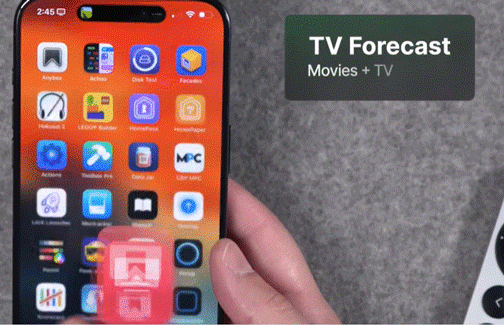
PHOTO: Stephen Robles
TV forecast
If you’re a TV enthusiast or just want to keep track of upcoming episodes, TV Forecast is a great app for you. It lets you add shows from various streaming services and shows you when the next episode airs and at what time. You can also view details like the cast, revisit shows you’ve already watched, and see which episodes are still pending. You can mark episodes as watched, and the app also tracks movies. For example, if you’re waiting for the release of Dune Part 2, you can see how many days are left until its premiere. Additionally, you can check the status of movies you’re following to see which ones are currently out.
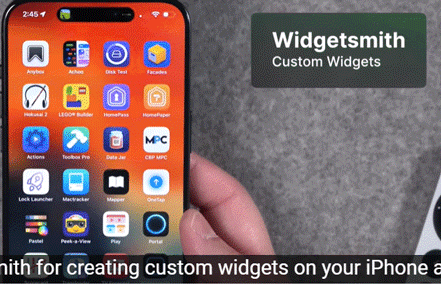
PHOTO: Stephen Robles
Widget Smith
Lastly, you’ve probably heard of it, but I can't recommend Widgetsmith enough for creating custom widgets on your iPhone and iPad. Even if you only use it to display a photo on your home screen, it’s fantastic. I love using it for my weekend focus mode—like this Widgetsmith widget here with a photo of my family right on my home screen. You can set up multiple photos and create different widgets to rotate through. Widgetsmith is an excellent way to personalize your device.

